Why Choose CodeIgniter for Your First PHP Project?
Diving into web development with PHP can be exciting, and choosing the right framework is a crucial first step. For beginners, the sheer number of options can be overwhelming. This is where CodeIgniter shines. As a powerful PHP framework with a very small footprint, it is built for developers who need a simple and elegant toolkit to create full-featured web applications. Its core philosophy revolves around simplicity, performance, and flexibility, making it an ideal starting point. Unlike more complex frameworks that can have a steep learning curve, CodeIgniter gets out of your way, allowing you to focus on building your application rather than wrestling with configuration. The framework’s exceptional performance is legendary, and its clear documentation makes finding answers straightforward. With PHP still powering a significant portion of the web—an estimated 76.9% of all websites with a known server-side language according to W3Techs as of late 2023—mastering a capable framework like CodeIgniter is a valuable investment in your development career.
![Image: CodeIgniter Logo vs other PHP Frameworks]
Prerequisites for Getting Started
Before you can write a single line of CodeIgniter code, you need to set up a proper development environment on your local machine. This foundation ensures that you can build and test your application smoothly. The primary requirement is a local server stack that includes PHP. Popular choices like XAMPP, WAMP, or MAMP bundle Apache, MySQL, and PHP together for an easy setup. Crucially, CodeIgniter 4 requires PHP version 7.4 or newer, so ensure your environment meets this minimum. The second essential tool is Composer, the de facto dependency manager for PHP. It simplifies the process of installing the framework and any third-party libraries you might need later. Finally, a good code editor such as Visual Studio Code, Sublime Text, or PhpStorm will make your development experience much more efficient with features like syntax highlighting and code completion. You can find installation guides in the official PHP documentation.
| Environment | Operating System | Key Features | Best For |
|---|---|---|---|
| XAMPP | Windows, macOS, Linux | Easy installer, includes Apache, MariaDB, PHP, Perl | Beginners looking for an all-in-one solution |
| WAMP | Windows | Windows-specific, easy switching between PHP/Apache versions | Windows users wanting more configuration control |
| MAMP | macOS, Windows | Sleek interface, Pro version offers advanced features | macOS users and those who prefer a polished UI |
Step-by-Step Installation and Setup
Installing CodeIgniter 4 with Composer
The recommended and most modern way to install CodeIgniter is through Composer. Open your terminal or command prompt, navigate to the directory where you want to create your project, and run a single command.
composer create-project codeigniter4/appstarter project-rootThis command instructs Composer to create a new project, downloading the basic CodeIgniter 4 application starter template into a new folder named project-root. It handles all the necessary dependencies and sets up the initial file structure automatically, which is the cleanest way to begin.
![Image: Composer installation command running in a terminal]
Manual Installation (Alternative Method)
While Composer is preferred, you can also perform a manual installation. This involves downloading the latest version as a zip file from the official CodeIgniter download page and extracting it into your server’s root directory. However, this method requires you to manage dependencies manually, making the Composer approach far more robust for long-term project maintenance.
Running the Development Server
Once installed, you can start CodeIgniter’s built-in development server. This is a fantastic feature for beginners as it requires no complex web server configuration. Navigate into your project’s root directory in your terminal and execute the spark script.
php spark serveThis command boots up a local server, typically available at http://localhost:8080. Opening this URL in your browser should greet you with the official CodeIgniter welcome screen, confirming that your installation was successful.
![Image: The default CodeIgniter 4 welcome page in a browser]
Understanding the Core Directory Structure
Understanding the directory structure is key to working effectively with any framework. CodeIgniter 4 organizes its files in a logical and intuitive manner, centered around the MVC (Model-View-Controller) architectural pattern. The app folder is where you will spend most of your time; it contains the core application code, including Controllers, Models, and Views. The public folder is the web root of your application; it is the only folder that should be accessible to the public via a browser and contains the main index.php file. The writable directory is used for storing files that the application needs to write during runtime, like cache and log files. Finally, the tests folder is designated for your application’s test cases. For deeper dives into each component, check our comprehensive CodeIgniter Tutorial.
| Directory | Purpose |
|---|---|
/app |
Contains all your application code (Controllers, Models, Views, etc.). |
/public |
The web server’s document root. Contains index.php and assets like CSS/JS. |
/writable |
For files generated by the application (cache, logs, uploads). |
/tests |
Houses your application’s unit and feature tests. |
Your First “Hello World” Page
Creating a Controller
To see the framework in action, let’s create a simple “Hello World” page. This involves touching three key parts of the MVC pattern. First, we need to create a controller. A controller is a class that acts as the intermediary between Models (data logic) and Views (presentation). It receives requests and calls the appropriate resources to fulfill them. We will create a simple controller in app/Controllers/Pages.php that loads a view file.
Creating a View
Next, we create the corresponding view. A view is simply a web page, or a page fragment like a header or footer. It is responsible for presenting data to the user. Our view, saved at app/Views/hello.php, will contain the basic HTML to display our message.
Hello World
Hello, CodeIgniter World!
Setting Up a Route
The final piece is the route. A route maps a URL to a specific controller method. In CodeIgniter, you define these mappings in the app/Config/Routes.php file. By adding a new route, we tell the framework that when someone visits the /hello URL, it should execute the index method of our Pages controller.
// In app/Config/Routes.php
$routes->get('/hello', 'App\Controllers\Pages::index');With these three components in place, navigating to http://localhost:8080/hello in your browser will display your custom page. You have successfully completed the fundamental workflow of a CodeIgniter application.
Next Steps and Resources
This initial setup is just the beginning of your journey. The real power of CodeIgniter is unlocked as you begin to interact with databases, handle forms, and build dynamic, data-driven features. We encourage you to explore creating a simple CRUD (Create, Read, Update, Delete) application to solidify your understanding. As you continue to learn and build more complex projects, remember that practice is essential. The Official CodeIgniter 4 User Guide is an invaluable resource, and communities are great places to ask questions. At IT Solution Stuff, we are committed to providing practical tutorials and resources to help you succeed. Be sure to check our Latest Post for new guides.
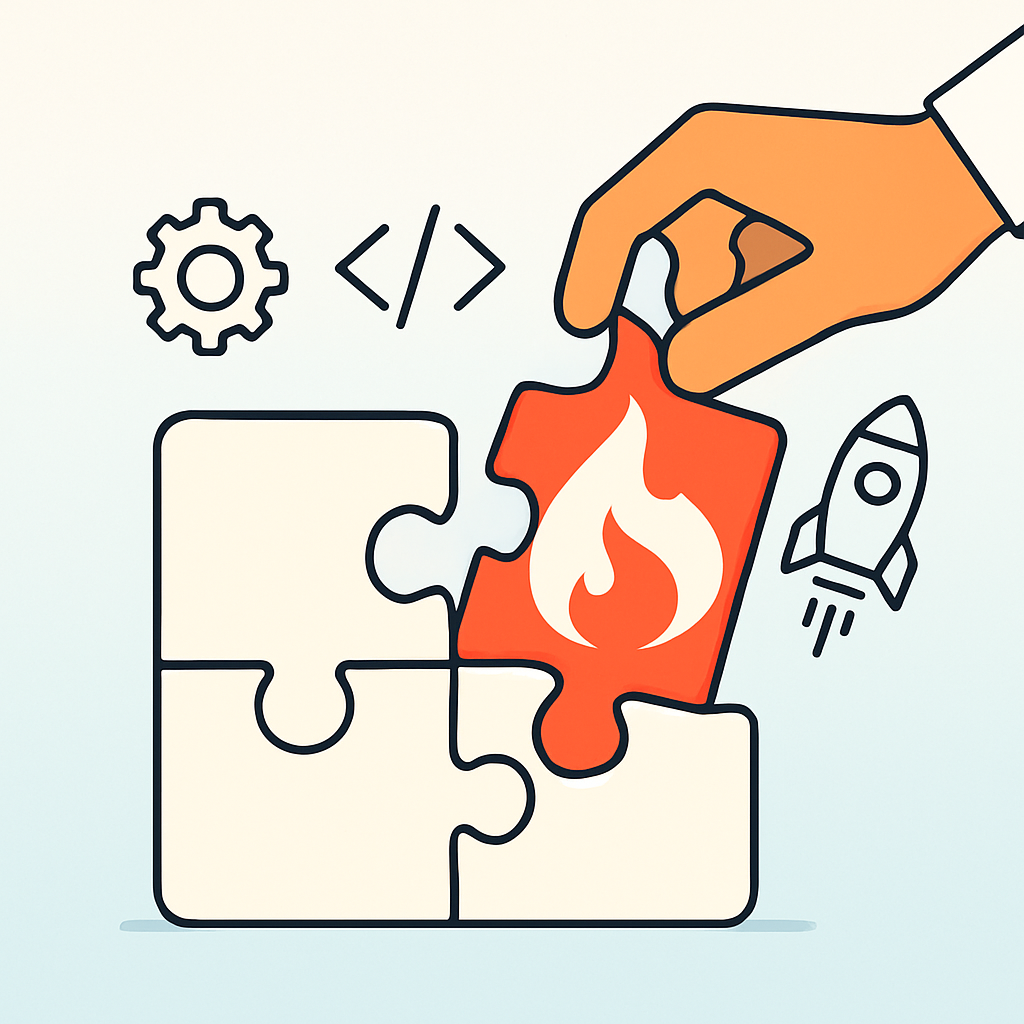
Leave a Reply